
We do a lot of direct mail at Conlin’s, which naturally means that we’ve handled a lot of mailing lists. Take it from us – not all lists are created equal. Some lists are much “cleaner” and easier to process than others.
So what exactly makes one mailing list better than another? Here we’ve provided six tips that will help resolve the most common mailing list issues. Before we share, it’s important to note that no matter what the list looks like, our experts will see to it that any major issues are corrected. But to ensure that you are giving us the best possible list, here are our favorite formatting tips:
Keeping these fields separate will give you the most flexibility when it comes to your campaign. For example, let’s say you want to use personalization to display a greeting. “Hello John!” is much friendlier than “Hello John Smith!”
Don’t be afraid to break up an address into multiple lines. A super long “Address 1” column can look crowded or could wrap to the next line in an awkward spot. Using Address1, Address2, and even Address 3 will give us more flexibility when we are formatting your address block.
We often get data where Address 1 and Address 2 are in the same cell, with a line break between the lines. Whenever this happens, we manually correct it because our software has trouble reading that line break. Instead of pressing enter, place that line in a second column.
Just like our software has trouble reading line breaks, it also will read a parenthesis or comma incorrectly. If it’s possible, avoid using these characters in a cell.
A common issue with Excel files is that zip codes that start with zero (such as 08052) will often drop the leading zero and display as a four-digit number. This is something that Conlin’s can correct, but if you want to keep your data as clean as possible, you can format your zip code column as text. This will keep the correct five-digit format intact for all zip codes, even those that start with zero.
We often receive lists with extra columns that are not meant to be part of the mailing. Removing any columns that you don’t want us to use can reduce communication time and allow us to process your mailing faster.
Plus instant access to our FREE template library!
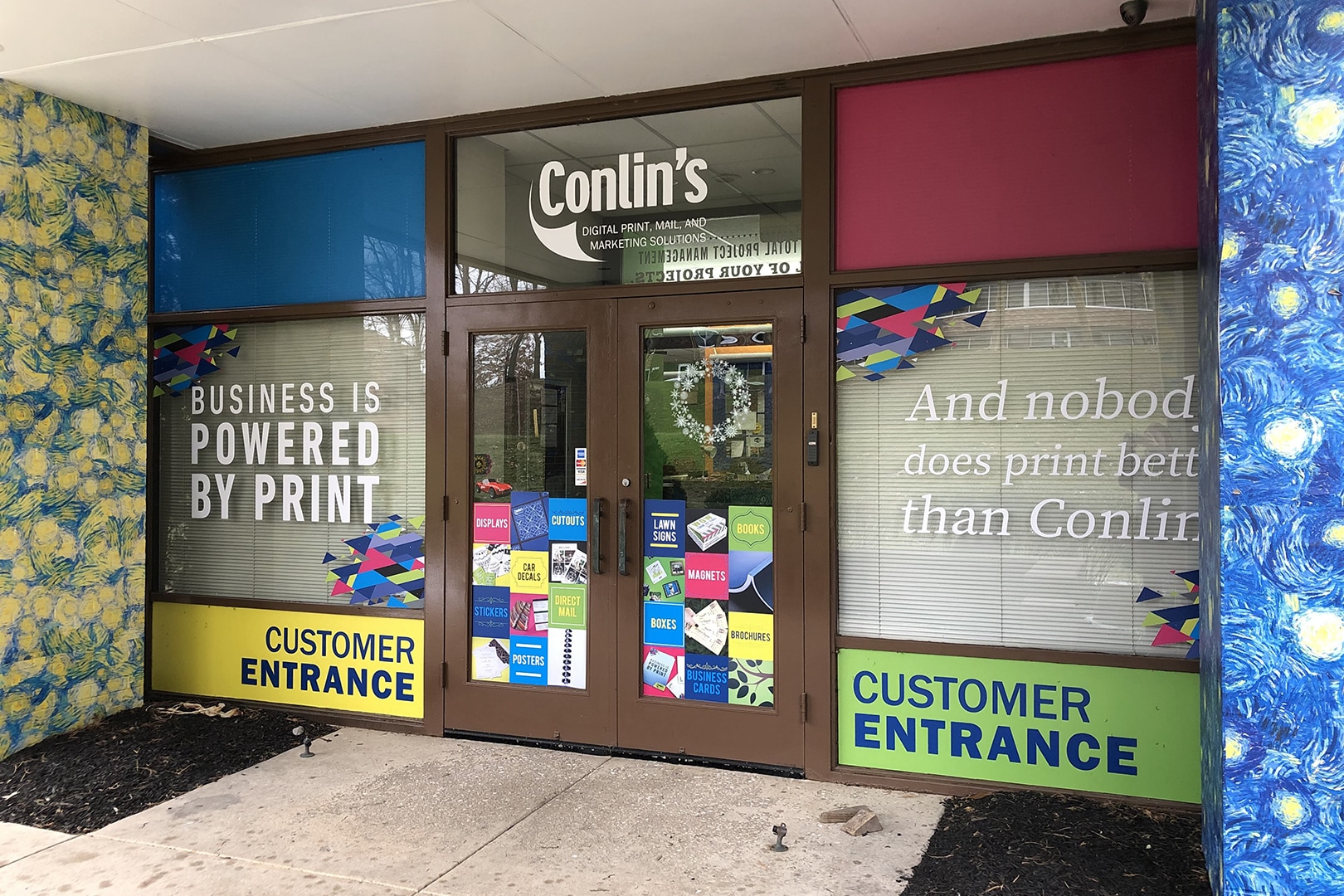
Business is powered by print – and nobody does print better than Conlin’s!
One Comment